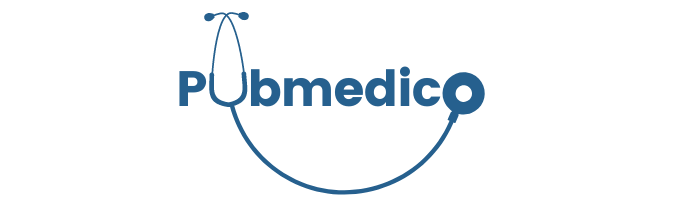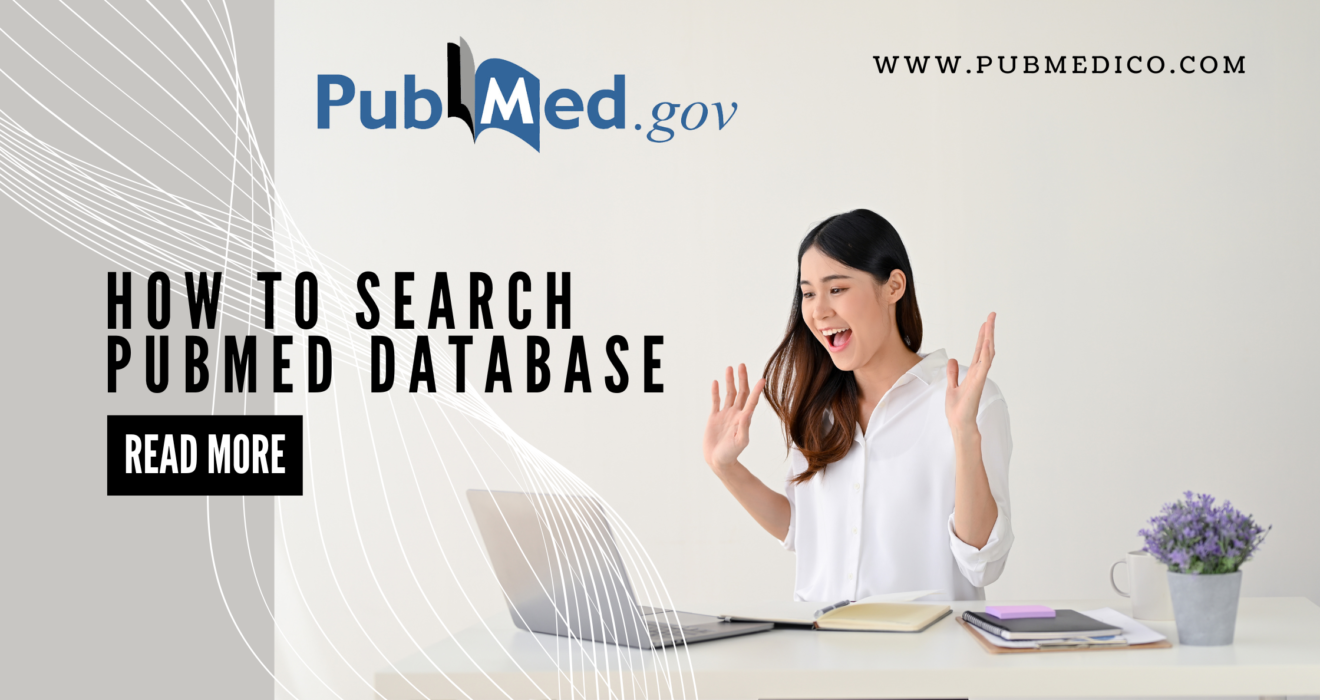How to Search PubMed Database: A Step-by-Step Guide for Beginners
How to Search PubMed Database: A Step-by-Step Guide for Beginners
Searching PubMed effectively is a crucial skill for researchers, healthcare professionals, and students in the medical field. The best way to search PubMed database is by using a combination of MeSH terms, Boolean operators, and advanced filters to find relevant scientific literature. Are you new to PubMed and feeling overwhelmed by its vast database of over 34 million biomedical citations? We understand the challenges of navigating this powerful research tool. That’s why we’ve created this comprehensive, step-by-step guide to help you master PubMed searching in 2024.
OUR TEAM PROVIDING SERVICES FOR RIVEW SEARCH ON YOUR TOPIC Contact Us/ 8385848008
Key Takeaways:
- – Master the basic search techniques using the search box and automatic term mapping to find relevant journal articles quickly
- – Learn to effectively use MeSH terms (Medical Subject Headings) and controlled vocabulary to enhance search precision and retrieve more specific results
- – Understand how to apply Boolean operators and search field tags to refine your searches and get targeted search results
- – Discover time-saving filters including publication date, article type, and text availability to narrow down millions of citations
- – Learn to access free full-text articles through PubMed Central and other available resources
Understanding PubMed Database
PubMed stands as a cornerstone resource in biomedical research, offering free access to millions of scientific articles and abstracts. Developed and maintained by the National Center for Biotechnology Information (NCBI), it serves as a gateway to the MEDLINE database and additional life science journals.
Core Components of PubMed
PubMed integrates several essential components that make it a comprehensive research tool. At its heart lies MEDLINE, containing over 30 million references to biomedical literature. The database also includes in-process citations, which are yet to be indexed with MeSH terms, and citations to articles beyond MEDLINE’s scope.
Database Coverage
The database spans various biomedical fields, including:
– Medicine and healthcare
– Life sciences
– Behavioral sciences
– Chemical sciences
– Bioengineering
Update Frequency
PubMed maintains its relevance through regular updates. New citations are added Tuesday through Saturday, ensuring researchers have access to the latest scientific developments. The database processes approximately 2-4 thousand new citations daily.
Quality Control Measures
The database implements strict quality control measures:
– Journal selection based on scientific merit
– Content review by subject specialists
– Regular verification of indexed information
– Standardized indexing procedures
Accessibility Features
PubMed offers several user-friendly features:
– Free public access worldwide
– Multiple language support
– Mobile-optimized interface
– Integration with other NCBI databases
💡 Key Takeaway: PubMed is a comprehensive, freely accessible biomedical database that combines MEDLINE references with additional life science journals, updated regularly with strict quality control measures to ensure reliable scientific information.
Basic Search Techniques
Understanding PubMed’s Search Box
PubMed’s search interface features a simple yet powerful search box at the top of the homepage. When you enter your search terms, PubMed automatically processes them through its Automatic Term Mapping system. This system intelligently matches your keywords with MeSH (Medical Subject Headings) terms, making your search more comprehensive.
For basic searches, simply type your keywords into the search box. PubMed will search across multiple fields, including titles, abstracts, author names, and journal titles. The system is designed to be user-friendly while still providing robust search capabilities.
Essential Search Operators
To make your searches more precise, familiarize yourself with these fundamental search operators:
– AND: Combines search terms, ensuring all terms appear in results
– OR: Retrieves articles containing any of the specified terms
– NOT: Excludes specific terms from search results
For example, if you’re researching diabetes treatment, you might enter: diabetes AND treatment. This ensures your results contain both terms, making them more relevant to your needs.
Using Phrase Searching
When searching for exact phrases, enclose them in quotation marks. This tells PubMed to search for the exact sequence of words. For instance, “gene therapy” will find articles containing this specific phrase, rather than separate occurrences of “gene” and “therapy.”
Some helpful phrase searching tips:
– Use quotes for multi-word medical terms
– Keep phrases short and specific
– Check spelling carefully, as misspelled phrases won’t yield results
Remember to start with broader searches and gradually narrow them down based on your results. This approach helps ensure you don’t miss relevant articles while maintaining search precision.
💡 Key Takeaway: Master basic PubMed searching by understanding the search box functionality, utilizing essential operators (AND, OR, NOT), and implementing phrase searching with quotation marks for more precise results.
Advanced Search Strategies
Boolean Operators for Complex Searches
Boolean operators are essential tools for refining your PubMed searches. These operators – AND, OR, and NOT – help you combine search terms in specific ways to get more precise results. When using AND, PubMed retrieves articles containing all specified terms. OR broadens your search by finding articles with any of the terms, while NOT excludes specific terms from your results.
For example, if you’re researching diabetes treatments, you might use: “diabetes AND (metformin OR insulin) NOT gestational”. This search finds articles about diabetes that mention either metformin or insulin, while excluding articles about gestational diabetes.
Remember to use parentheses when combining multiple operators. This helps PubMed understand the relationship between your search terms and process them in the correct order.
Advanced Field Tags and Filters
Field tags in PubMed allow you to search for terms within specific parts of articles. Common field tags include [Title], [Author], and [Journal]. By adding these tags to your search terms, you can narrow down results to exactly what you need.
For instance, to find articles by Dr. Smith about cancer published in 2023, you would use: “Smith[Author] AND cancer[Title] AND 2023[Date – Publication]”
PubMed’s advanced filters further refine your search results:
– Article types (clinical trials, reviews, meta-analyses)
– Publication dates
– Languages
– Species (human or animal studies)
– Text availability (free full text, abstract)
These filters appear on the left side of your search results, making it easy to narrow down your findings based on specific criteria. Combining field tags with filters creates highly targeted searches that save time and provide more relevant results.
💡 Key Takeaway: Master PubMed searching by combining Boolean operators with field tags and filters to create precise, targeted searches that yield the most relevant research results for your needs.
Filtering and Refining Results
Using PubMed Filters
PubMed offers a robust filtering system that helps narrow down search results to find exactly what you need. Located on the left side of the search results page, these filters allow you to refine your results based on various criteria like publication dates, article types, and availability.
To use filters effectively, first conduct your initial search. Then, look at the filter sidebar and select relevant options. You can apply multiple filters simultaneously to create a more focused set of results. For instance, combining “Free full text” with “Review articles” and “Last 5 years” can help you find recent, accessible review papers.
Advanced Search Options
The Advanced Search Builder in PubMed provides more precise control over your search parameters. This tool allows you to combine search terms with specific field tags and Boolean operators. You can access it by clicking the “Advanced” link below the main search box.
Some useful field tags include:
– [Title] – Searches only in article titles
– [Author] – Finds articles by specific authors
– [Journal] – Limits results to particular journals
– [MeSH Terms] – Searches using Medical Subject Headings
When refining results, consider using the Sort options at the top of your results page. You can arrange articles by:
– Best Match (default)
– Most Recent
– Publication Date
– First Author
– Last Author
– Journal
– Title
Remember to check the number of results after applying each filter. If your results become too limited, try removing some filters or adjusting your search terms for better coverage.
💡 Key Takeaway: PubMed’s filtering system and advanced search options help researchers narrow down results effectively, combining multiple criteria like publication dates, article types, and field-specific parameters for precise literature searches.
Accessing Full-Text Articles
Free Full-Text Access Options
PubMed offers several ways to access full-text articles directly from search results. The most straightforward method is using the “Free Full Text” filter on the left sidebar. This filter instantly narrows down your results to articles that are freely available without any subscription.
Many articles in PubMed are accessible through PubMed Central (PMC), a free digital archive of biomedical and life sciences literature. Look for the “PMC Free Full Text” or “Free in PMC” links in the article records.
Institutional Access
If you’re affiliated with a university or research institution, you can access a broader range of articles through your institution’s subscriptions. Make sure you’re logged in through your institution’s network or VPN to see these additional access options.
The “LinkOut” feature in PubMed connects you to your institution’s library resources, displaying custom links to full-text content available through your organization’s subscriptions.
Alternative Access Methods
When direct access isn’t available, consider these alternatives:
– Contact your librarian for interlibrary loan services
– Check if the author has shared the paper on academic social networks
– Look for preprint versions on servers like bioRxiv
– Email the corresponding author directly for a copy
Remember to always verify you’re accessing articles through legitimate channels to respect copyright laws and support scientific publishing.
💡 Key Takeaway: PubMed offers multiple pathways to access full-text articles, from free public access through PMC to institutional subscriptions and alternative methods when direct access isn’t available.
Special Search Features
Clinical Queries
PubMed’s Clinical Queries feature helps you find clinically relevant research with precision. This specialized search tool filters results based on specific clinical research categories like therapy, diagnosis, and prognosis. It’s particularly useful when you need evidence-based information for clinical decision-making.
Single Citation Matcher
When you need to locate a specific article quickly, the Single Citation Matcher is your go-to tool. Simply enter the known details of your article – such as title, author, journal, or publication date – and PubMed will help you find the exact citation you’re looking for.
Batch Citation Matcher
For researchers working with multiple citations, the Batch Citation Matcher streamlines the process. Upload a file containing multiple citations, and PubMed will match them with their corresponding PMIDs (PubMed Identification Numbers). This feature saves considerable time when managing large reference lists.
Journal Browser
The Journal Browser allows you to explore specific journals indexed in PubMed. You can search by journal title, abbreviation, or ISSN number. This feature is particularly helpful when you want to focus your research on publications from specific journals in your field.
MeSH Database
The MeSH (Medical Subject Headings) Database is a powerful tool for precise searching. It helps you identify the most appropriate MeSH terms for your search, explore the hierarchical structure of medical terminology, and understand relationships between different medical concepts.
💡 Key Takeaway: PubMed’s special search features like Clinical Queries, Citation Matchers, Journal Browser, and MeSH Database enhance search precision and efficiency, making it easier to find specific medical literature.
Best Practices and Tips
Optimize Your Search Strategy
Start with broad search terms and gradually refine them based on your results. Use relevant MeSH terms in combinat
ion with keywords to ensure comprehensive coverage. Remember to review your search history regularly to identify successful search patterns.
Utilize Advanced Filters
Take advantage of PubMed’s advanced filters to narrow down results effectively. Apply filters for publication dates, study types, and languages systematically. Consider using the Clinical Queries filter when searching for specific types of clinical studies.
Save Important Searches
Create a My NCBI account to save your successful search strategies for future reference. Set up email alerts for new publications matching your search criteria. This helps you stay updated with the latest research in your field of interest.
Review Search Results Carefully
Scan through titles and abstracts methodically to identify relevant articles. Pay attention to the indexing terms used in relevant articles, as these can help refine future searches. Consider using the Similar Articles feature to find related research.
Document Your Process
Keep detailed notes of your search strategies, including the terms used and filters applied. This documentation helps in replicating successful searches and avoiding repeated unsuccessful approaches. It’s particularly useful when conducting systematic reviews or comprehensive literature searches.
💡 Key Takeaway: Implement systematic search strategies, utilize advanced filters, save successful searches, review results thoroughly, and maintain detailed documentation to maximize the effectiveness of your PubMed searches.
Conclusion
Mastering PubMed searching is an invaluable skill that can significantly enhance your research capabilities in the biomedical field. By following this comprehensive guide, you’re now equipped with essential strategies for navigating PubMed’s extensive database, from using MeSH terms and Boolean operators to applying advanced filters for precise results. Remember, effective PubMed searching is an iterative process that improves with practice. Start with basic searches using the search box, gradually incorporate MeSH terms, and experiment with different filters to refine your results. Take advantage of features like saving searches and setting up email alerts to stay updated with the latest research in your field. We encourage you to explore PubMed’s additional features, such as PubMed Central for free full-text articles and the Citation Sensor for accurate reference matching. For more detailed information, visit the National Library of Medicine’s official website. Share this guide with your colleagues and join our community of informed researchers making the most of this powerful research tool.
FAQs
Can I access full-text articles for free on PubMed?
Not all articles on PubMed are freely accessible. While PubMed Central (PMC) offers many free full-text articles, some require subscription or payment. Look for the “Free Full Text” filter or check your institution’s library access for complete articles.
How often is the PubMed database updated?
PubMed is updated daily, Tuesday through Saturday, with new citations from the National Library of Medicine indexers. Most updates occur during the early morning hours (U.S. Eastern Time), ensuring users have access to the latest research publications.
What’s the difference between PubMed and PubMed Central?
PubMed is a database of biomedical literature citations and abstracts, while PubMed Central (PMC) is a free digital archive of full-text articles. PubMed includes links to PMC articles but covers a broader range of citation sources.
Can I save my search history in PubMed?
Yes, you can save your search history by creating a free NCBI account. This allows you to save searches, set up email alerts for new articles matching your criteria, and create collections of citations for future reference.
How far back does PubMed’s database go?
PubMed contains citations dating back to 1966, with some older material. The database includes over 34 million citations from MEDLINE, life science journals, and online books, covering the entire spectrum of biomedicine and healthcare.
Is there a limit to how many search terms I can use in PubMed?
PubMed allows up to 1,000 terms in a single search query. However, for optimal results, it’s recommended to use focused, specific searches with relevant MeSH terms rather than extremely long search strings.